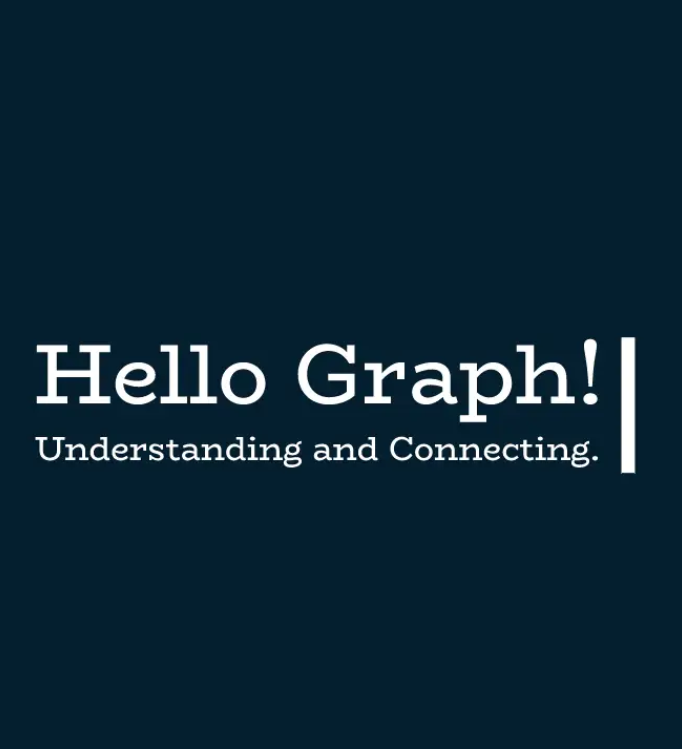Deploying through the Azure Portal
Use the following steps to create an Azure SQL MI through the Azure Portal:
- Log into portal.azure.com and search for SQL managed instances in the search bar at the top of the page. Click SQL managed instances to go to the SQL managed instances page in the Azure Portal.
- Click Create to start choosing the configuration options for your Azure SQL MI.
- The Create Azure SQL Database Managed Instance page includes five tabs with different configuration options to tailor the Azure SQL MI to fit your needs. Let’s start by exploring the options available in the Basics tab. Along with the following list that describes each option, you can view a completed example of this tab in Figure 2.9.
a. Choose the subscription and resource group that will contain the Azure SQL MI and the databases deployed to the instance. You can create a new resource group on this page if you have not already created one.
b. Enter a name for the Azure SQL MI.
c. Choose the Azure region you wish to deploy the instance to.
d. Choose a tier for the instance (i.e., General Purpose or Business Critical), the number of vCores, the storage amount, and the type of redundancy for backup storage.
e. Set a username and password for the administrator account.
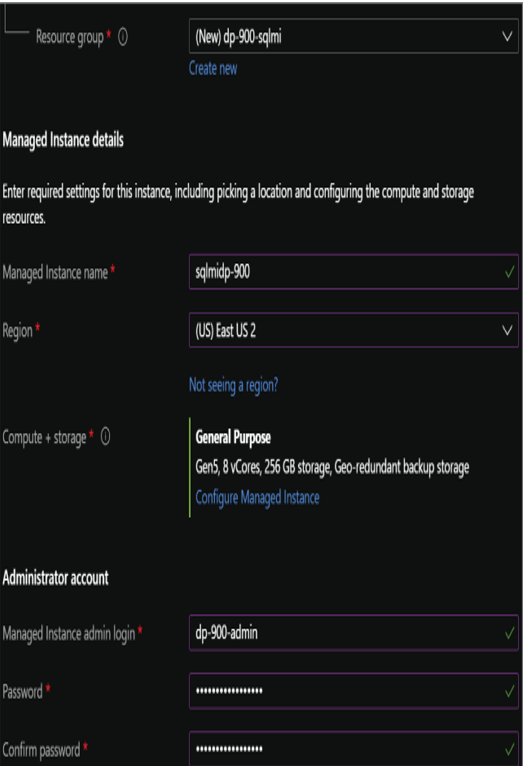
FIGURE 2.9 Create Azure SQL Database Managed Instance: Basics tab.
- The Networking tab provides the following network configuration options for the Azure SQL MI. A completed example of this tab can be seen in Figure 2.10.
a. Choose the VNet and dedicated subnet that will host the Azure SQL MI.
b. The next important component will be deciding whether you want to enable a public endpoint for the Azure SQL MI. Public endpoints are disabled by default to limit connectivity to applications that can communicate with the VNet that the Azure SQL MI is in.
c. Choose the minimum TLS version that will be used to encrypt data in-transit for inbound connections. The default TLS version is 1.2 and should be left as is unless there are specific requirements for a lower version.
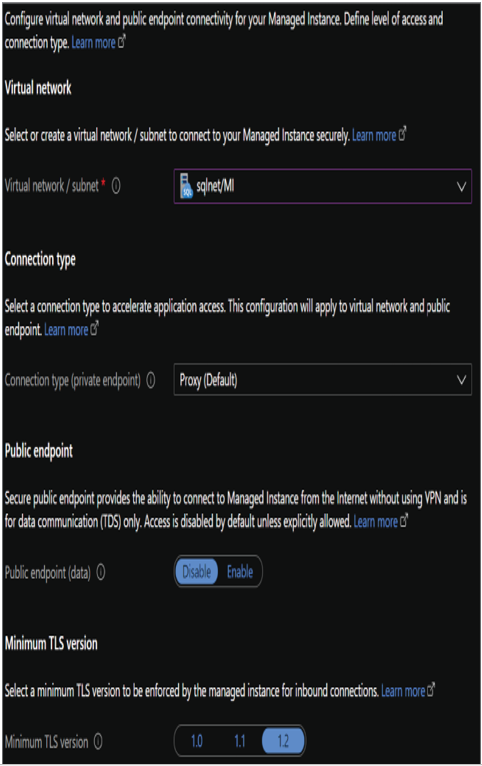
FIGURE 2.10 Create Azure SQL Database Managed Instance: Networking tab.
- The Additional Settings tab provides options to change the collation, time zone, and maintenance window for the Azure SQL MI’s underlying SQL Server database engine. It also includes an option to enable the instance as a secondary in an Azure SQL failover group for DR purposes.
- The Tags tab allows you to place a tag on the Azure SQL MI for cost management.
- Finally, the Review + Create tab allows you to review the configuration choices made during the design process. If you are satisfied with the choices made for the instance, click the Create button to begin provisioning the Azure SQL MI.